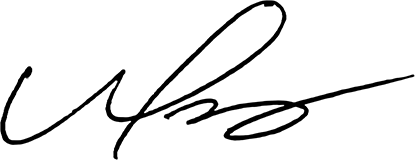Choosing a WordPress theme is one of the most exciting (and sometimes overwhelming) parts of building a website. After all, your theme defines the look, feel, and even functionality of your site. From sleek minimalist styles to vibrant, feature-rich designs, there’s a theme for every vision. With so many options, where do you even start? I’ve been in your shoes, testing dozens of themes to find the best ones that are easy to customize and truly deliver on their design promises. So, here’s a rundown of the top five WordPress themes that have stunned me—and can do the same for your website.
Table of Contents
What to Look for in a WordPress Theme for Website Design
When it comes to choosing a WordPress theme, the options are seemingly endless. But as much as we all love browsing through beautiful themes, it’s easy to get sidetracked by aesthetics and miss the functionality that truly matters. So, what should you be looking for in a WordPress theme to ensure it not only looks stunning but also performs well?
Mobile Responsiveness: A Non-Negotiable
Today, more than half of all internet traffic comes from mobile devices. If your website doesn’t look good on a phone, you risk losing a huge chunk of your audience. A responsive theme ensures that your site automatically adjusts to look great on screens of all sizes, from smartphones to large desktop monitors. I once made the mistake of choosing a theme based solely on its desktop preview—only to find out later that it was clunky and hard to navigate on mobile. Trust me, learning this lesson early will save you headaches down the road.
SEO Optimization: Set Your Site Up for Success
Search engine optimization (SEO) can make or break your website’s visibility. Look for themes that are coded with SEO in mind. This means they should load quickly, have clean code, and support schema markup. Some themes even offer built-in SEO settings, but if not, they should at least be compatible with popular SEO plugins. One tip: check user reviews for mentions of SEO. If multiple people note that a theme is “SEO-friendly,” it’s a good sign!
Customization Options: Finding the Balance
While some themes come with endless customization possibilities, others have limited options for tweaking. It’s important to find a theme that gives you enough flexibility to personalize your site without overwhelming you with too many choices. Themes that support drag-and-drop page builders like Elementor or WPBakery make it easier to visualize changes in real-time. In my experience, choosing a theme that works with a popular page builder saves time and adds value if you ever want to make design changes in the future.
Speed and Performance: Keeping Users (and Google) Happy
Have you ever visited a slow website and immediately left? You’re not alone. Site speed affects not only user experience but also your SEO ranking. Google favors fast sites, so a lightweight theme is a must. I’ve seen firsthand how switching to a faster theme can improve rankings and reduce bounce rates. Look for themes known for their speed, or check if they offer options to disable unnecessary features that can bog down performance.
Compatibility with Essential Plugins
Lastly, your theme should play well with popular plugins. From eCommerce to SEO and security, plugins can add valuable functionality to your site. Compatibility issues can cause a lot of frustration, so make sure to read the theme’s documentation to see if it supports the plugins you need. Personally, I always check for WooCommerce compatibility in case I want to add a store or monetize my site later.
By focusing on these core criteria, you’ll be much closer to finding a theme that not only looks amazing but also performs seamlessly and supports your site goals.
Theme 1: Divi – The Ultimate Multipurpose Theme
When I think about versatility in WordPress themes, Divi is one of the first that comes to mind. Developed by Elegant Themes, Divi is often described as the “all-in-one” theme because it suits so many types of websites, from personal blogs to complex eCommerce stores. It’s especially popular for users who want to create a professional-looking site without touching a line of code.
What Makes Divi So Popular?
The real magic of Divi lies in its built-in page builder, the Divi Builder. This drag-and-drop editor lets you create complex layouts in a matter of minutes, with no coding skills required. The interface is user-friendly, allowing you to see changes in real-time as you make them. I remember working with Divi for a client’s portfolio site, and the ability to fine-tune each section without jumping back and forth to the preview screen was a game-changer.
Beyond the Divi Builder, the theme also offers a massive library of pre-made layouts. Whether you’re creating a restaurant website, a tech blog, or an online store, Divi has layout packs designed for various niches. This can be a lifesaver if you’re pressed for time or need some design inspiration.
Standout Features of Divi
- Responsive Editing: Divi lets you adjust how each element appears on mobile, tablet, and desktop views. You can customize settings specifically for each device, which is crucial in today’s multi-device world.
- Customization Galore: From fonts and colors to animations and background effects, Divi allows for almost endless personalization. It’s ideal if you want your site to have a unique look.
- Advanced Design Settings: Divi offers advanced design tools like filters, effects, and border options—giving you control over every little detail. It even has built-in split-testing to help you optimize design choices.
One thing to keep in mind: with so many customization options, it’s easy to get lost in the details. In my early days using Divi, I spent way too long tweaking every little element. My advice? Start with a layout and make small, intentional customizations rather than trying to reinvent the wheel from scratch.
When to Use Divi
Divi is ideal if you want a professional-looking site without hiring a developer, and it’s especially great for users who value creative freedom. Whether you’re a blogger, business owner, or designer, Divi’s flexibility can help you achieve almost any vision. However, keep in mind that all these features do come with a bit of a learning curve, so be ready to spend some time exploring its capabilities.
My Experience with Divi
The first time I used Divi was for a small business client who needed a professional site but didn’t have a huge budget. With Divi, I was able to deliver a highly customized site that looked like it cost thousands of dollars to build. Since then, Divi has been my go-to recommendation for clients who need that balance of style and substance.
Theme 2: Astra – Lightweight and Lightning-Fast
When it comes to speed, Astra is one of the top choices out there. Built with performance in mind, Astra is a lightweight theme that loads in a flash, making it ideal for anyone focused on site speed and SEO. Since speed can make or break the user experience—and even influence your search engine rankings—Astra is a go-to for many website owners who want a balance of simplicity and performance.
Why Astra is a Top Choice for Speed
Astra is often praised for its minimal footprint. It’s designed to be fast and requires fewer resources to load than many other themes. Astra’s developers even boast that it loads in under 0.5 seconds when used with default WordPress data. When I tested Astra for a client’s website, the speed improvement was instantly noticeable. Pages loaded so quickly that even image-heavy posts felt snappy.
Additionally, Astra is designed to work well with WordPress page builders like Elementor and Beaver Builder. This compatibility means you can enjoy the benefits of a page builder without sacrificing speed—Astra simply adds minimal overhead, so you’re not slowing things down with extra code. For users who prioritize performance, this can be a huge plus.
Standout Features of Astra
- Lightweight and Fast: Astra doesn’t bloat your site with unnecessary features, making it one of the fastest WordPress themes around.
- Customizable and Flexible: While it’s simple out of the box, Astra offers plenty of customization options through the WordPress Customizer, so you can tweak things like colors, typography, and layout without a hassle.
- Ready for Page Builders: Astra’s compatibility with popular page builders allows for seamless integration and design freedom.
- WooCommerce Integration: If you’re running an online store, Astra’s WooCommerce features make it easy to customize product pages, checkouts, and more without any extra plugins.
When to Use Astra
Astra is perfect for users who value speed but still want a site that looks clean and modern. It’s particularly useful for business websites, blogs, and eCommerce sites where quick load times are essential. I often recommend Astra to clients who want to create a simple, fast site with just the essentials, especially if they’re planning to use a page builder for added customization.
My Experience with Astra
One of my favorite projects with Astra involved helping a tech blogger boost their site’s performance. They were using a theme with a lot of built-in features they didn’t need, which was slowing things down. Switching to Astra shaved about a second off the load time, which made a noticeable difference in both traffic and engagement. With Astra, we also had full control over customizations, so we could make the site look polished without compromising on speed.
Theme 3: Avada – Feature-Rich and Reliable
If you’ve done any research on popular WordPress themes, you’ve likely come across Avada. Known as one of the best-selling WordPress themes of all time, Avada has earned its reputation by offering a blend of flexibility, customization, and built-in functionality. It’s a fantastic option for users who want a high level of control over their site’s design without needing to start from scratch.
Why Avada is a Favorite for Feature-Rich Websites
Avada is packed with a comprehensive set of tools that make it highly customizable. Its Fusion Builder (Avada’s proprietary drag-and-drop builder) is one of the theme’s standout features. This builder enables you to create unique layouts and add advanced elements, like sliders, buttons, and forms, with ease. I’ve used Avada for sites that needed a professional feel without the need to custom-code every element—and Fusion Builder makes that entirely possible.
One of the things I love about Avada is its extensive library of pre-made demos. These are complete site designs you can import with a single click, giving you a head start. Whether you’re creating a photography portfolio, a consulting website, or an online store, Avada has demos that cater to practically every industry and style.
Standout Features of Avada
- Fusion Builder: This robust drag-and-drop builder allows for extensive customization, from simple layouts to complex, multi-layered designs.
- Extensive Demos: With over 80 pre-built demos to choose from, Avada makes it easy to create a professional-looking website in no time.
- Advanced Customization Options: From typography to colors and layouts, Avada provides plenty of control for those who want to fine-tune their design.
- WooCommerce Compatibility: If you’re planning to set up a shop, Avada’s WooCommerce features allow you to design and customize every part of the eCommerce experience.
- SEO-Friendly: Avada’s code is optimized for SEO, and its speed and clean structure make it a solid choice for businesses aiming to rank in search engines.
When to Use Avada
Avada is ideal for users who need a feature-rich theme that offers both flexibility and customization. It’s particularly well-suited for business websites, portfolios, and large projects where design flexibility is key. However, because Avada is so feature-heavy, it may not be the best choice if your primary goal is speed—unless you’re able to optimize it with caching and other performance tools.
My Experience with Avada
I once built a consulting website with Avada, and the client needed a highly branded look without hiring a full-time designer. Thanks to Avada’s extensive customization options, we were able to create a layout that matched their brand’s color scheme and typography down to the last detail. The Fusion Builder made it easy to add interactive elements like sliders and call-to-action buttons, which elevated the site’s professional feel.
On the flip side, Avada’s extensive features can sometimes feel overwhelming, especially if you’re new to WordPress. I’ve found that sticking to a pre-made demo and customizing it gradually helps avoid feature fatigue. If you want something that’s flexible and polished without extensive coding, Avada is a solid choice.
Theme 4: OceanWP – A Free Option with Pro-Level Features
If you’re on a budget but still want a high-quality, professional-looking website, OceanWP might be the perfect theme for you. OceanWP is a powerful free theme that offers a lot more than most themes in the same price range (and by that, I mean free). From responsive design to deep WooCommerce integration, OceanWP gives you premium-level functionality without the upfront cost, making it a fantastic choice for bloggers, small businesses, and even eCommerce sites.
Why OceanWP is Great for Free and Budget-Conscious Sites
One of the best things about OceanWP is its balance of simplicity and functionality. While many free themes come with limited customization options, OceanWP offers impressive flexibility. For example, you can adjust headers, change fonts, and control spacing—features that usually come only with premium themes. There’s also a library of extensions you can add for even more features, including pop-ups, custom headers, and Instagram integration.
Another bonus? OceanWP is known for fast load times, thanks to its lightweight design. For anyone running a content-heavy blog or an eCommerce store, speed is essential to keep visitors engaged and improve SEO. I’ve used OceanWP for clients who needed a cost-effective solution that didn’t compromise on speed, and the results were fantastic.
Standout Features of OceanWP
- WooCommerce-Ready: OceanWP’s deep WooCommerce integration means you can easily create a shop that looks as polished as any paid theme.
- Responsive and SEO-Friendly: This theme is mobile-friendly out of the box and designed with SEO in mind, making it a great option for anyone looking to attract organic traffic.
- Customization Freedom: Unlike most free themes, OceanWP offers extensive customization through the WordPress Customizer and includes demo content for a quick setup.
- Extendable with Free and Premium Extensions: OceanWP’s extensions allow you to add unique features like a sticky header, a post slider, and pop-ups for lead generation.
- Simple Integration with Page Builders: Whether you’re using Elementor, Beaver Builder, or another page builder, OceanWP works seamlessly for visual customizations.
When to Use OceanWP
OceanWP is an excellent option for bloggers, small business owners, or anyone on a budget who still wants a polished, functional website. It’s especially useful for eCommerce sites since it provides WooCommerce support with features like product quick views, cart pop-ups, and custom product styling. While OceanWP’s free version covers the essentials, upgrading to the premium version opens up even more advanced features and customization options, giving you room to grow your site over time.
My Experience with OceanWP
I once worked with a startup that needed an affordable website with a high-end look. They weren’t ready to invest in a premium theme, so I suggested OceanWP. We installed the free version, and with a few customizations, the site looked sleek and professional. The client was thrilled with the results and ended up upgrading to the premium version after seeing what OceanWP could do.
OceanWP taught me that you don’t need to pay a premium to get a site that looks and performs well. Plus, the theme’s extensions are easy to add, allowing for gradual upgrades as your site grows. Whether you’re just starting or looking to scale, OceanWP gives you room to build a beautiful site without breaking the bank.
Theme 5: Neve – A Sleek and Minimalist Choice
If you’re a fan of clean, minimalist design, Neve might be the ideal WordPress theme for your site. Developed by ThemeIsle, Neve is a lightweight theme that’s built with simplicity and speed in mind. It’s versatile enough to work for a variety of site types—from portfolios and blogs to small business websites—and its straightforward, modern aesthetic makes it easy to create a polished online presence.
Why Neve Stands Out for Minimalist Designs
Neve is designed for performance and flexibility. With a modular structure, Neve loads quickly and doesn’t include a lot of extra features that could slow down your site. It’s also highly customizable, so even though it’s minimalist, you’re not limited in how you want it to look or feel. One of Neve’s key selling points is its AMP compatibility (Accelerated Mobile Pages), which is a big plus if you want to improve mobile performance and SEO. In fact, Neve was one of the first themes I tried with AMP, and I noticed a real boost in mobile speed.
Another great feature is Neve’s seamless compatibility with page builders like Elementor and Brizy. If you’re someone who likes to control design details but doesn’t want to code, Neve offers a streamlined way to build visually stunning pages without the fuss.
Standout Features of Neve
- Super Fast and Lightweight: Neve is designed to be fast right out of the box, which benefits SEO and user experience.
- Customizable Layouts: With Neve, you can customize your header and footer, choose from various page layouts, and change colors and typography.
- AMP Compatibility: Neve’s AMP support helps improve mobile speed, making it a good choice for sites with a high percentage of mobile traffic.
- Easily Compatible with Page Builders: Neve’s compatibility with popular page builders gives you complete control over the look and feel of your site.
- Flexible for Different Site Types: Whether you’re creating a blog, portfolio, business site, or eCommerce store, Neve’s simple design can be adapted to fit your needs.
When to Use Neve
Neve is a perfect choice for anyone looking for a clean, minimalist theme that doesn’t compromise on performance. It’s particularly popular among bloggers, personal brands, and small business owners who need a modern, professional look without overloading on features. Additionally, if you prioritize mobile optimization, Neve’s AMP compatibility will make a noticeable difference in load times and usability on mobile devices.
My Experience with Neve
I’ve recommended Neve to several clients who wanted a modern, professional site with a straightforward setup process. In one case, I helped a photographer create a portfolio site using Neve, and the lightweight structure allowed their image-heavy pages to load quickly without any lag. I also appreciated how easy it was to customize Neve’s header and footer for a unique look while still maintaining the minimalist style.
In my experience, Neve is one of those themes that proves you don’t need a complex design to make an impact. If you’re looking for a theme that’s simple, fast, and easy to work with, Neve is a fantastic choice. Plus, the AMP compatibility can really help your site shine in mobile search results.
Comparison of the Top 5 WordPress Themes
Now that we’ve explored each theme in depth, let’s compare the top features, strengths, and best use cases for each. Here’s a quick overview to help you decide which theme best suits your needs.
| Theme | Best For | Main Features | Pros | Cons |
| Divi | Multipurpose websites for various industries | Drag-and-drop Divi Builder, responsive design, 100+ layout packs | Highly customizable, lots of layouts | Learning curve for beginners |
| Astra | Speed-focused sites, blogs, business websites | Lightweight, compatible with page builders, WooCommerce support | Super fast, flexible with page builders | Limited features in free version |
| Avada | Feature-rich websites with complex needs | Fusion Builder, 80+ pre-made demos, extensive customization | Full control over design, WooCommerce-ready | Can feel overwhelming |
| OceanWP | Budget-friendly sites, small businesses | Extensive customization, WooCommerce integration, free extensions | Affordable, flexible, fast loading | Some features require extensions |
| Neve | Minimalist designs, portfolio sites | AMP compatibility, modular design, customizable layouts | Fast and clean, AMP-ready | Limited built-in features |
Key Takeaways from the Comparison
- Divi: Best if you’re looking for versatility and creative control. Ideal for users who want a comprehensive solution with a lot of customization options.
- Astra: Perfect if speed is your top priority, especially for blogs, small businesses, or anyone using page builders.
- Avada: Ideal for those who need a powerful, feature-rich theme for a larger site. It’s packed with options but might be overwhelming for beginners.
- OceanWP: Great choice for those on a budget who want premium-level features. OceanWP offers flexibility, especially for eCommerce and small business sites.
- Neve: Perfect for minimalist, mobile-optimized designs. It’s ideal for users who want a clean, professional look with AMP support for fast mobile pages.
Each of these themes has its own strengths, so think about what matters most to you. Whether it’s speed, customization, or affordability, this comparison can help you choose the one that’s best aligned with your goals.
How to Choose the Best Theme for Your WordPress Site
Choosing a WordPress theme is more than just finding a design you like—it’s about finding one that aligns with your website’s goals, audience, and functionality needs. With so many themes available, it’s easy to feel overwhelmed. Here are some key factors to consider to help you pick the perfect theme for your site.
1. Define Your Website’s Purpose
Start by getting clear on the primary purpose of your website. Are you creating a blog, a portfolio, an online store, or a business site? Different themes offer features that cater to various site types. For example, if you’re setting up an online store, themes with strong WooCommerce support like OceanWP or Avada will make life easier. For bloggers or minimalist portfolio sites, a lightweight theme like Astra or Neve might be a better fit.
2. Consider Your Brand’s Style and Aesthetic
Your website is an extension of your brand, so it should reflect your style and personality. If you prefer a clean, minimalist look, Neve’s sleek design may be just what you need. On the other hand, if you’re after something more visually rich with options for creativity, Divi might be the best choice with its range of layouts and customization capabilities. Think about the colors, fonts, and overall vibe that best represent your brand.
3. Make Mobile Responsiveness a Priority
With mobile usage at an all-time high, your theme needs to look and function well on smaller screens. Most modern themes, like Astra and Divi, are mobile-responsive, but it’s always worth checking this feature before committing. I often test the mobile preview feature in the WordPress Customizer, which helps me see how a theme looks on mobile before making a final decision.
4. Focus on Speed and Performance
A fast-loading website is essential not only for user experience but also for SEO. Lightweight themes like Astra and Neve are designed with speed in mind, so they’re great for anyone looking to boost performance. If you choose a more feature-heavy theme like Avada, make sure to use caching plugins and optimize your images to help maintain speed.
5. Look for Customization Options
Customization is key if you want your site to feel unique. Some themes, like Divi and Avada, offer extensive options to customize layouts, colors, fonts, and more. If you prefer to keep things simple, though, themes like OceanWP allow for enough customization to create a polished site without the complexity.
6. Test Demos and Previews
Most themes provide live demos or preview options, which give you a glimpse of what your site could look like. Take advantage of these demos to explore different layouts, colors, and customization options. When I’m evaluating themes, I like to try a couple of demos in my niche to see if they’d work with my content.
7. Check Plugin Compatibility
Plugins are a huge part of WordPress, allowing you to add all sorts of functionality to your site. If you’re planning to use certain plugins—like an SEO plugin, page builder, or WooCommerce—make sure the theme you choose is compatible. OceanWP and Astra, for instance, are known for their compatibility with popular page builders, which gives you more flexibility in design.
8. Read Reviews and Check Support Options
User reviews and ratings can provide valuable insights into a theme’s quality and ease of use. Look for themes that have a solid reputation and positive feedback, as well as responsive support. Avada, for example, has an active community and strong customer support, which can be helpful if you’re new to WordPress.
9. Think Long-Term
Choose a theme that will grow with you as your site evolves. Themes with flexible customization options like Divi or Avada can adapt to different design trends and functionality needs over time. Consider your long-term goals—will you eventually want to add an online store, a forum, or a membership section? Picking a theme that can handle future expansions will save you from having to switch themes down the road.
Final Thought: Don’t Overthink It
Ultimately, no theme is 100% perfect. The key is to find a theme that meets most of your needs and then customize it to make it your own. Once you start building out your content, your theme will come to life. And remember, you can always make adjustments along the way.
Customization Tips for a Unique WordPress Design
Once you’ve chosen a theme, it’s time to make it your own. Customization is where your site’s personality truly comes to life, allowing you to stand out in a sea of similar websites. Here are some practical tips to help you personalize your WordPress theme and create a unique, memorable design.
1. Start with Color Schemes and Fonts
One of the easiest ways to make a theme feel unique is by customizing the colors and typography. Many themes offer options to change these right in the WordPress Customizer, so you can see your changes in real-time. Choose colors that match your brand identity; for example, a vibrant palette works well for creative sites, while softer tones suit personal blogs or minimalist designs.
I once worked with a client who felt overwhelmed by color choices. My advice? Stick to a primary color, a secondary color, and an accent color for consistency. And when it comes to fonts, avoid mixing too many styles—two fonts (one for headings and one for body text) are usually enough for a clean, professional look.
2. Use Custom Images and Graphics
Stock images are a common fallback, but original images give your site a more personal touch. If you’re using a portfolio theme, make sure to upload high-quality photos that reflect your brand. Even if you’re not a photographer, consider custom graphics, icons, or illustrations that fit your brand’s style. If you have a logo, make it prominent on your header or homepage. In one project, I added small branded icons to the navigation menu, which gave the site a unique look without overwhelming the design.
3. Customize Your Header and Footer
The header and footer are essential parts of your site’s navigation and branding, so take time to customize these areas. Most themes let you edit the header layout, add a logo, adjust colors, and change the navigation style. For footers, consider adding social media icons, a custom menu, or a sign-up form for your newsletter. I like to add a subtle background color to the footer to make it feel distinct from the main content area—this small change can create a nice visual balance.
4. Take Advantage of Widgets
Widgets allow you to add functional and design elements like recent posts, search bars, or social media feeds to your sidebar or footer. Many themes have designated widget areas, so check where you can place them. In one project, I used widgets to add a recent posts list and a search bar to the sidebar, making it easier for visitors to find relevant content. Keep in mind that too many widgets can clutter your site, so use them sparingly and thoughtfully.
5. Explore Custom CSS for Advanced Changes
If you’re comfortable with a bit of coding, custom CSS (Cascading Style Sheets) is a powerful way to make specific tweaks that aren’t available in the theme options. For example, you could adjust padding, change button colors, or hide elements. Most themes let you add custom CSS directly through the WordPress Customizer, so you don’t need a separate plugin. Just remember to save a copy of any custom CSS you add in case you switch themes in the future.
6. Experiment with Page Layouts
Many themes come with multiple layout options for different types of pages, such as full-width, grid, or sidebar layouts. Try experimenting with these layouts to see which best showcases your content. For instance, if you’re running a blog, a grid layout can help make the homepage feel more organized. If you’re using a theme like Divi or Astra with a built-in page builder, you can even create completely custom layouts without coding.
7. Integrate a Custom Contact Form
A contact form is a great way to encourage interaction with your visitors, whether they’re clients, readers, or potential collaborators. Plugins like WPForms or Contact Form 7 let you create custom forms that you can embed anywhere on your site. In my experience, adding a personalized message to the form can make it feel more inviting, which can increase the likelihood of people reaching out.
8. Avoid Over-Customizing
It’s easy to get carried away with customizations, but adding too many elements can end up cluttering your site. One mistake I made early on was experimenting with every single option my theme offered, from gradients to animations, which ended up distracting from the content. Now, I focus on subtle, intentional tweaks that enhance the site without overpowering the design. Think about what truly enhances your brand and keep your customizations clean and purposeful.
9. Test Your Design Across Devices
Before finalizing your design, test your site on mobile devices and different screen sizes to make sure everything looks good. Most themes are responsive, but customizations like font sizes or layout adjustments may need fine-tuning to ensure they work on smaller screens. Many times, I’ve found small issues on mobile that I didn’t notice on desktop, so testing across devices is a must for a polished final result.
Customizing your WordPress theme can be an enjoyable process that helps make your site truly yours. Just remember that simplicity is often the key to effective design, so focus on changes that align with your brand and create a cohesive, user-friendly experience.
SEO Optimization for WordPress Themes
Your WordPress theme is more than just a design—it plays a significant role in your site’s SEO. Choosing an SEO-friendly theme and implementing a few key optimizations can help your site rank better, attract more visitors, and ultimately grow your audience. Here’s how to make sure your WordPress theme supports your SEO goals.
1. Choose a Lightweight, Fast-Loading Theme
Speed is a critical factor for SEO. Search engines like Google prioritize fast websites, and a lightweight theme can give you a strong starting point. Themes like Astra and Neve are built to be fast and lean, without a lot of heavy code or unnecessary features. If you’re using a more feature-rich theme like Avada, consider disabling any features you don’t need to reduce load time.
Using a caching plugin, like WP Rocket or W3 Total Cache, can also improve speed by reducing the load on your server. Additionally, optimizing your images (through a plugin like Smush or Imagify) will help them load faster, which is essential if you’re using a visually-rich theme.
2. Make Sure Your Theme is Mobile-Friendly
Since Google now prioritizes mobile-first indexing, your site needs to look and work well on mobile devices. All the themes mentioned—Astra, Divi, Avada, OceanWP, and Neve—are mobile-responsive, which means they automatically adjust to different screen sizes. However, after setting up your theme, take the time to review your site on a smartphone or tablet. Check that text is readable, buttons are easy to tap, and images display correctly on smaller screens.
In my experience, the WordPress Customizer’s mobile preview can help you catch any issues early on, saving you time and potential SEO penalties from Google.
3. Use Schema Markup for Better Search Results
Schema markup is structured data that helps search engines understand your content better and display it in more attractive ways in search results (like showing review stars, product prices, and event dates). Some themes come with built-in schema support, but you can also add it through plugins like Schema Pro or Yoast SEO. If your theme doesn’t support schema out of the box, adding this markup can still make a noticeable difference, especially for content-heavy sites like blogs or eCommerce stores.
For instance, when I added schema markup to a blog project, we saw a boost in search visibility within a few weeks, with the site earning rich snippets in search results. It’s a small change that can have a big impact.
4. Customize Your URLs, Titles, and Headings
Your theme should allow you to edit page titles, headings, and URLs, which are all crucial for SEO. Make sure your theme is compatible with SEO plugins, like Yoast or Rank Math, which give you the ability to edit these elements easily. When setting up your posts and pages, use descriptive URLs that include your primary keyword and are easy to read.
One simple but effective strategy I use is to include a primary keyword in the main heading (H1) and supporting keywords in subheadings (H2 and H3). This helps search engines understand the content structure and improves relevance for related search terms.
5. Optimize for Internal Linking
Internal linking (linking from one page on your site to another) helps search engines understand the structure of your site and can increase page views by keeping users on your site longer. When choosing a theme, consider how it displays related posts, recent posts, or navigation options that encourage visitors to explore other parts of your site. Many themes, like Divi and Avada, allow you to add recent posts or related posts as widgets, which is great for internal linking.
For example, on my own blog, I link from one post to another using strategic anchor text, guiding readers to more content they may be interested in. This not only boosts SEO but keeps readers engaged and improves the user experience.
6. Ensure Your Theme Has Clean, SEO-Friendly Code
The quality of your theme’s code affects SEO more than most people realize. Themes that are poorly coded or contain excessive, unnecessary scripts can slow down your site and hinder your rankings. Choosing a theme with clean, SEO-friendly code (like Astra or Neve) gives you a strong foundation. Look for themes that prioritize speed, avoid excessive animations, and focus on a streamlined design.
If you’re ever uncertain about a theme’s code quality, reading user reviews and checking for frequent updates can give you a good sense of the developer’s commitment to quality.
7. Add an SEO Plugin for Additional Control
No matter how SEO-friendly a theme is, an SEO plugin can help take things a step further. Plugins like Yoast SEO or Rank Math allow you to fine-tune on-page SEO elements like meta descriptions, canonical URLs, and image alt text, all of which improve your search ranking potential. Most SEO plugins integrate seamlessly with the themes listed here, making it easy to optimize your content without any complex setup.
8. Check for Built-In Breadcrumbs
Breadcrumbs are navigational links that show users where they are on your site, like Home > Blog > Post Title. Not only do they improve the user experience, but they can also enhance SEO by making it easier for search engines to understand your site’s structure. Some themes, like OceanWP, have built-in breadcrumb support, or you can add breadcrumbs through plugins like Yoast SEO. Breadcrumbs can appear in search results, which can improve your site’s click-through rate.
Final Thought: SEO is an Ongoing Process
Optimizing your WordPress theme for SEO is a strong first step, but remember that SEO is an ongoing process. As you create new content and make changes to your site, revisit these SEO tips to ensure your theme is still optimized for peak performance. By combining a solid SEO foundation with consistent updates, you’ll be setting your site up for long-term success in search engine rankings.
Top Plugins to Enhance Your WordPress Theme
While a good theme is the backbone of your site, plugins add the extra functionality that takes it to the next level. The key is to choose plugins that complement your theme without bogging down your site’s speed. Here’s a list of essential plugins that can help boost your site’s performance, SEO, and overall design without compromising speed.
1. Yoast SEO or Rank Math
SEO is crucial, and both Yoast SEO and Rank Math are top choices for optimizing on-page SEO. These plugins allow you to edit meta tags, create XML sitemaps, add schema markup, and analyze readability—all of which contribute to better search engine rankings. I’ve used Yoast for years and recently experimented with Rank Math; both offer powerful, user-friendly features that can help improve SEO regardless of your theme.
- Use Case: Any site aiming to rank higher in search engines.
- Compatibility: Both Yoast and Rank Math work well with most themes, including Astra, Divi, and OceanWP.
2. WP Rocket
Speed is a top priority for both users and search engines, and WP Rocket is one of the best caching plugins to improve site load times. It’s easy to use, even for beginners, and includes features like lazy loading for images, cache preloading, and file minification. If you’re running a feature-rich theme like Avada or Divi, WP Rocket can be a lifesaver by optimizing page load times and reducing bounce rates.
- Use Case: Sites with heavy content or multiple plugins that need a speed boost.
- Compatibility: WP Rocket is compatible with most themes and can noticeably improve site performance.
3. Elementor or Beaver Builder
If your theme doesn’t come with a page builder, adding one can make customizing your site much easier. Elementor and Beaver Builder are two of the most popular options. They both provide drag-and-drop editing, pre-designed blocks, and templates that allow you to create custom layouts without coding. Elementor is particularly compatible with Astra and OceanWP, as both themes are optimized to work seamlessly with it.
- Use Case: Anyone who wants more design control over pages and posts.
- Compatibility: Elementor and Beaver Builder work well with Astra, OceanWP, and Neve.
4. Smush or Imagify
Image-heavy sites benefit significantly from image optimization plugins like Smush and Imagify. These plugins compress images without compromising quality, which helps your site load faster. Both options allow bulk optimization and support lazy loading, which is great for themes that use large, high-quality images.
- Use Case: Portfolios, blogs, or eCommerce sites with lots of images.
- Compatibility: Compatible with all themes, especially those with image-heavy layouts.
5. WooCommerce
For anyone running an online store, WooCommerce is the go-to plugin for eCommerce functionality. It integrates well with themes like OceanWP and Astra, offering easy-to-use options for managing products, checkout, and customer data. Many themes have specific WooCommerce features or add-ons, so if you’re using one of these themes, WooCommerce is a perfect fit.
- Use Case: Any WordPress site with eCommerce needs.
- Compatibility: Works seamlessly with WooCommerce-ready themes like Astra, OceanWP, and Avada.
6. UpdraftPlus
Regular backups are essential, and UpdraftPlus makes it easy to schedule automatic backups and store them securely in the cloud. Whether you’re updating your theme or adding new plugins, having a backup plan can save you from unexpected issues. It’s a must-have for every site, ensuring your content is safe even during major theme updates.
- Use Case: Any site owner who wants to protect their content and settings.
- Compatibility: Compatible with all themes and essential for theme updates or migrations.
7. MonsterInsights
If you want to track your site’s performance, MonsterInsights is a great plugin for integrating Google Analytics with WordPress. It provides insights into visitor behavior, popular pages, and conversion rates directly in your WordPress dashboard. With MonsterInsights, you can make data-driven decisions about content, design, and marketing strategies—all of which can enhance your theme’s effectiveness.
- Use Case: Any site owner looking to understand user behavior and site performance.
- Compatibility: Works with all themes and provides actionable insights for optimizing content.
8. Social Snap
For sites focused on content sharing, Social Snap provides customizable social sharing buttons and integration with major social networks. It includes features like share count tracking, click-to-tweet, and social media follow buttons. Adding Social Snap can increase engagement by encouraging visitors to share content directly from your site.
- Use Case: Bloggers, news sites, or any site with shareable content.
- Compatibility: Works with all themes and adds seamless social integration.
9. WPForms or Contact Form 7
Engaging with your audience is essential, and plugins like WPForms and Contact Form 7 make it easy to add custom contact forms. WPForms is especially beginner-friendly, with a drag-and-drop form builder, while Contact Form 7 is simple yet powerful. Both allow you to create contact, feedback, or lead-generation forms, helping you connect with visitors.
- Use Case: Businesses, portfolios, or any site needing a contact form.
- Compatibility: Compatible with all themes and essential for user interaction.
10. Redirection
If you’re redesigning or restructuring your site, Redirection is a valuable plugin that manages 301 redirects and tracks 404 errors. It helps maintain SEO rankings by redirecting outdated links to updated content, preventing broken links from affecting your site’s performance.
- Use Case: Sites with regular updates or restructures.
- Compatibility: Works with all themes, ideal for SEO maintenance.
Final Thought: Choose Plugins Wisely
While plugins enhance your site’s functionality, too many can slow it down. Choose only the plugins you need, and regularly review them to see if they’re still essential. With the right plugins and a solid theme, you’ll be able to create a well-rounded, optimized site that performs well and meets your audience’s needs.
FAQ Section
What is the best free WordPress theme for website design?
There are several fantastic free themes for WordPress that offer high-quality design and functionality. OceanWP and Neve are two of the best free options. OceanWP provides premium-level features and customization, making it ideal for both blogs and eCommerce sites. Neve, on the other hand, is lightweight and fast, with a clean design and AMP compatibility, which makes it a great choice for mobile-friendly websites.
Do premium WordPress themes make a difference?
Yes, premium themes can offer additional features, customization options, and support that free themes may lack. Premium themes like Divi and Avada come with advanced page builders, extensive pre-made layouts, and dedicated customer support, which can save you time and provide a higher level of control over your site’s design. While free themes are great for budget-conscious projects, a premium theme can often elevate your website’s professionalism and functionality.
Can I switch themes without losing my site’s content?
Yes, you can switch themes without losing your site’s core content, such as posts, pages, and media. However, customizations specific to a theme—like page layouts, widgets, and shortcodes—may need to be reconfigured when you switch. To minimize disruption, it’s a good idea to preview the new theme on a staging site and back up your site before making any changes. This way, you can ensure a smooth transition while keeping all your important content intact.
Conclusion
Choosing the right WordPress theme is essential to building a website that not only looks great but also performs well. From feature-rich themes like Divi and Avada to speed-focused options like Astra and Neve, there’s a theme out there for every website need and aesthetic. Whether you’re creating a personal blog, an online store, or a professional business site, this list of top WordPress themes should help you find a theme that fits your vision and goals.
Remember, your theme is just the foundation. With the right plugins, customization, and a focus on SEO, you can turn any theme into a unique, high-performing site that attracts and engages visitors. I hope this guide has helped clarify your options and provided you with actionable steps for selecting and optimizing your WordPress theme.